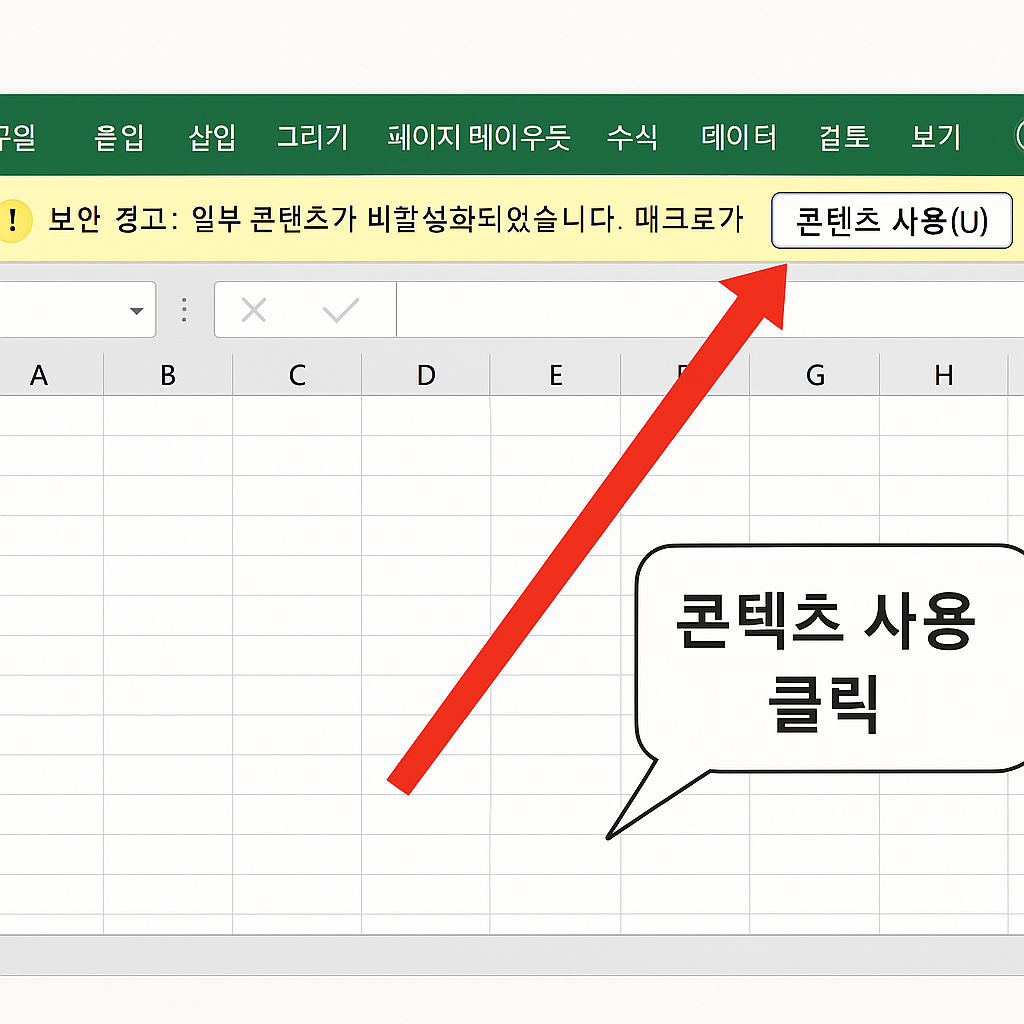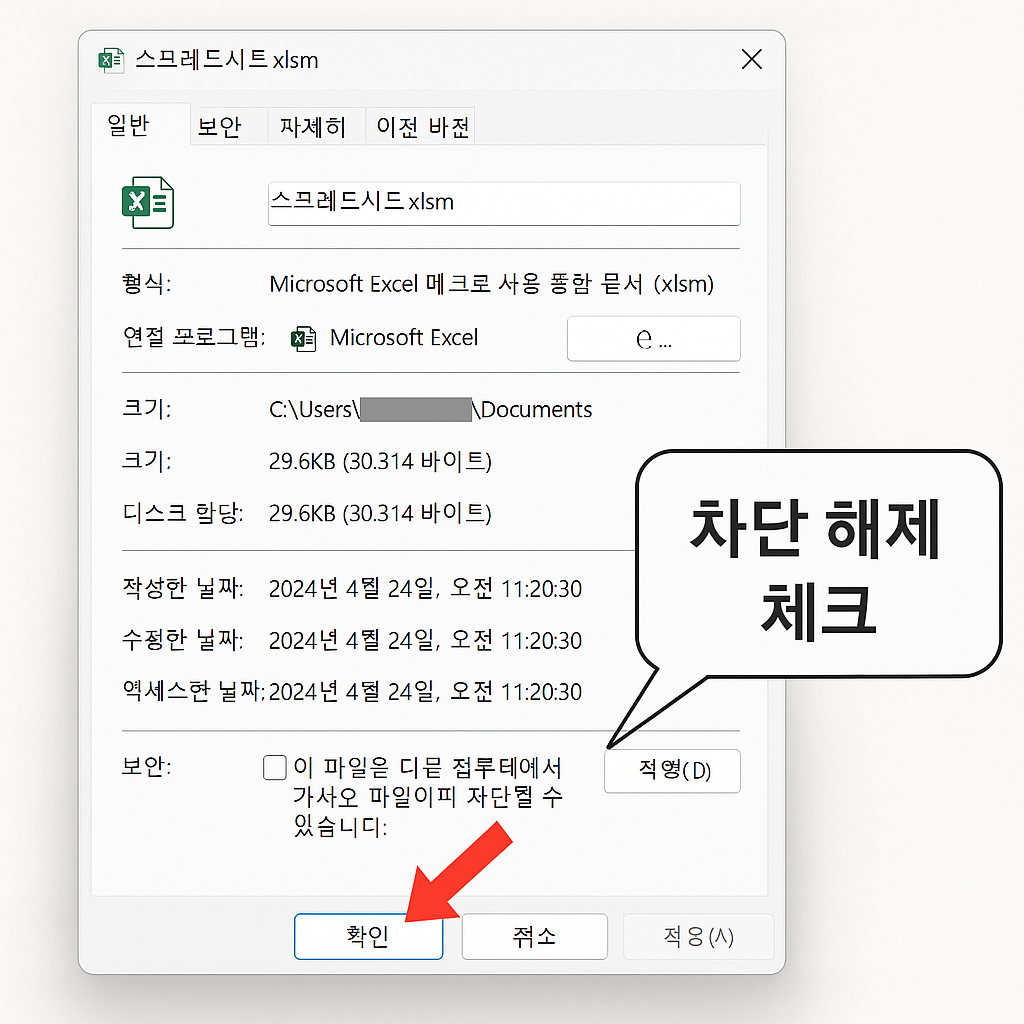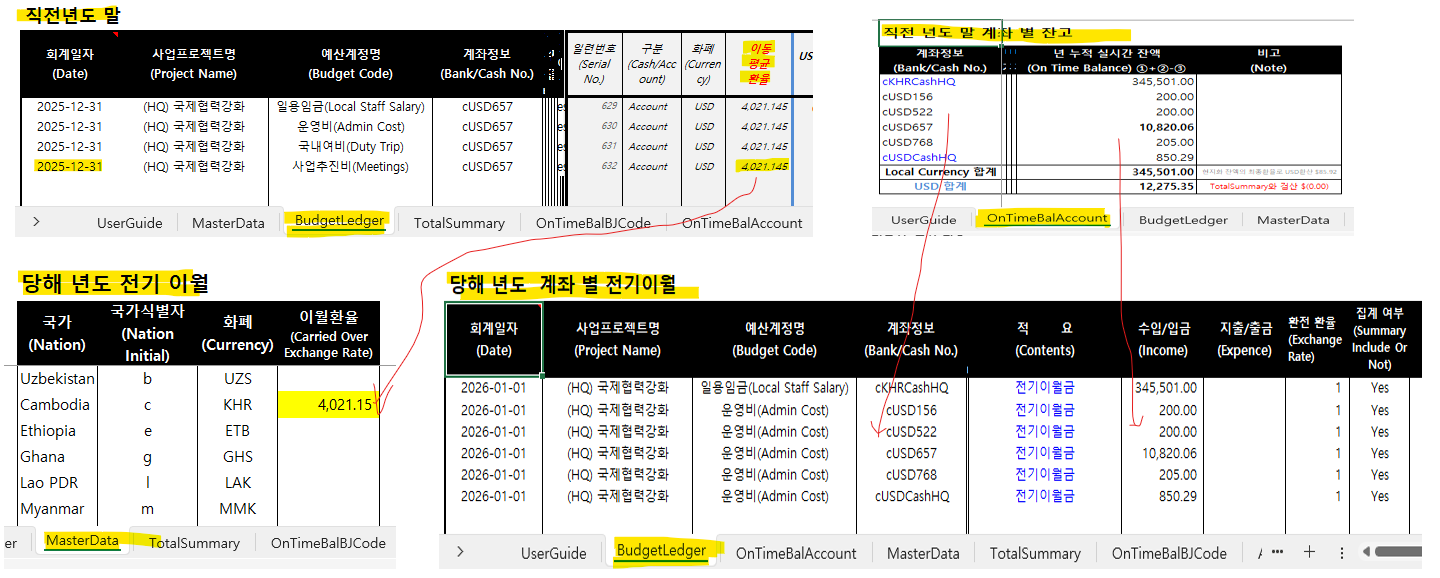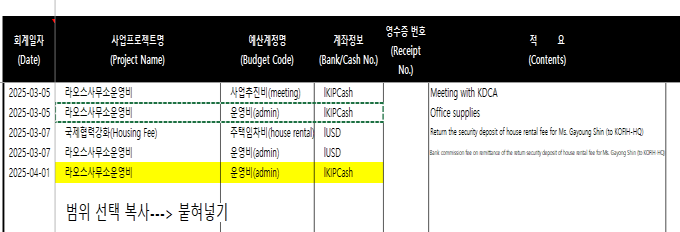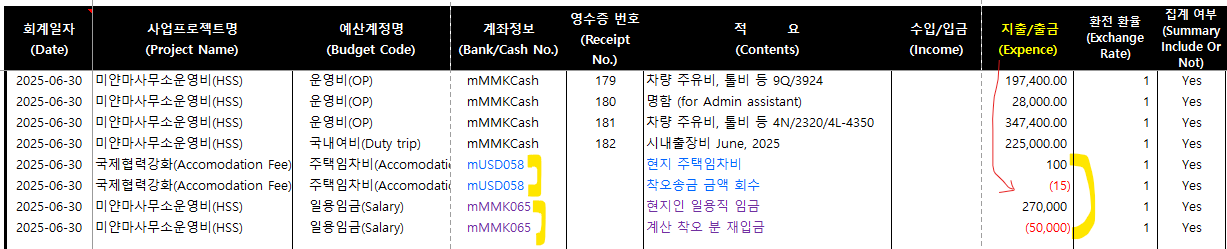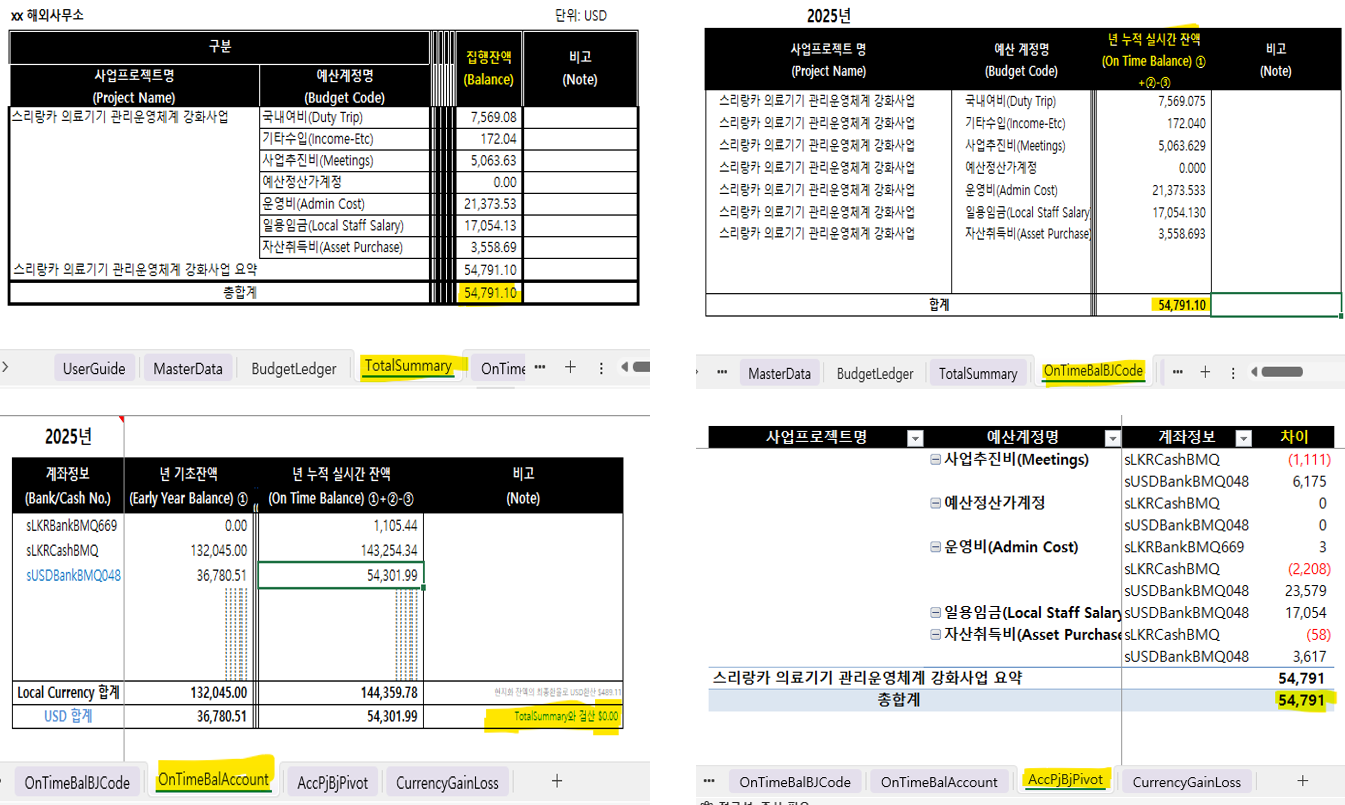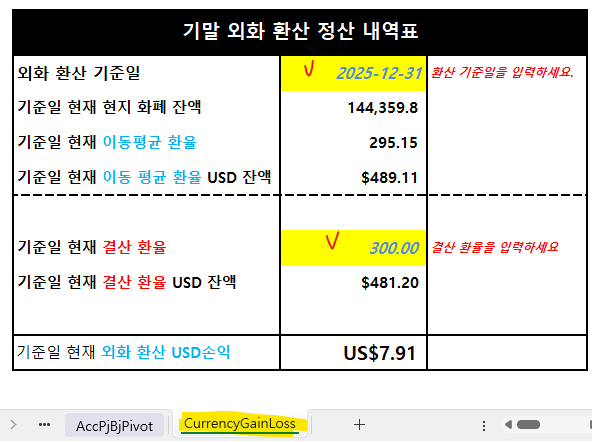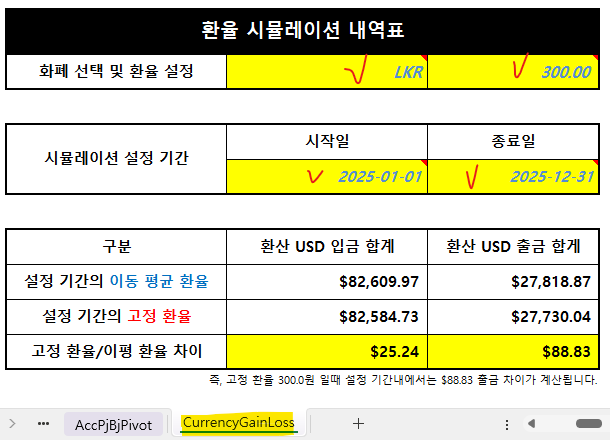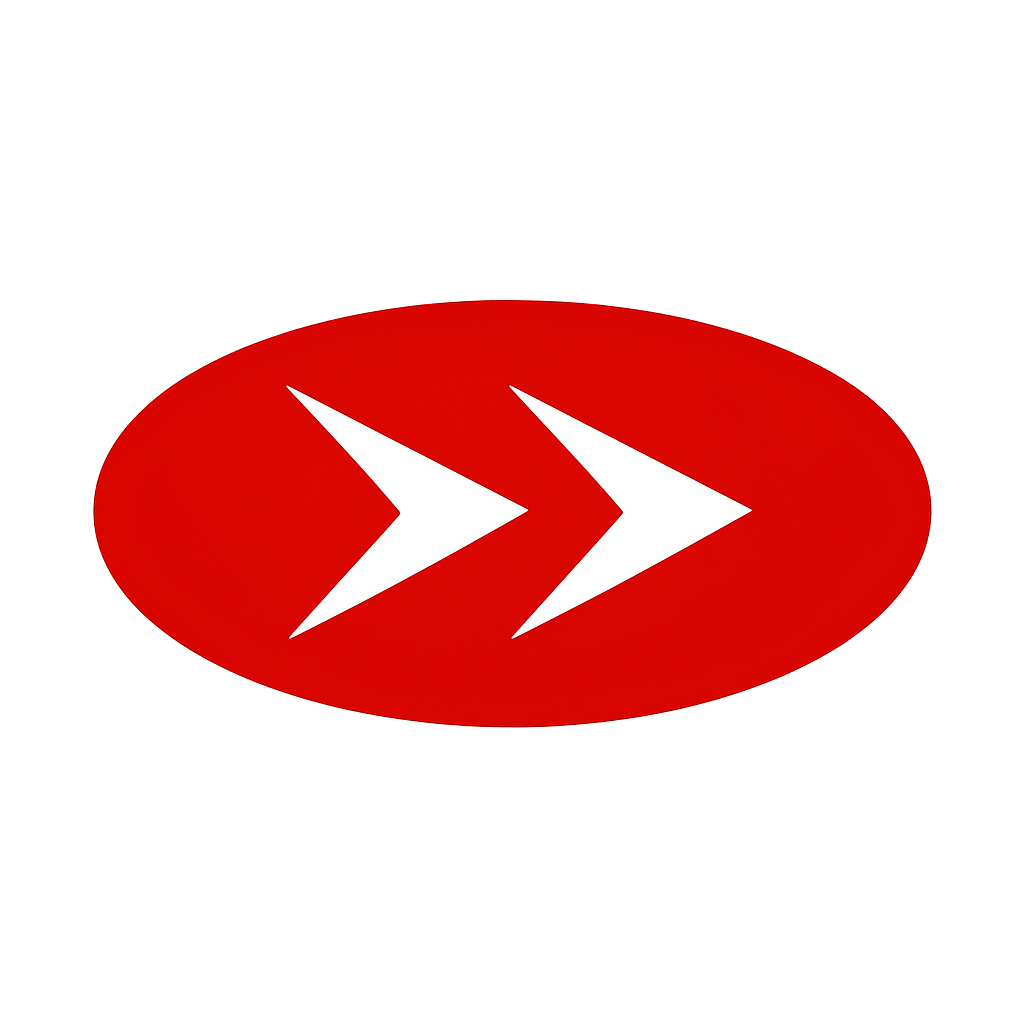1. 예산관리 엑셀 파일 열 때의 보안 경고창 처리 방법
매크로가 포함된 엑셀 파일(xlsm)을 처음 열 때 나타나는 보안 경고를 처리하는 방법입니다.
1.1. 콘텐츠 사용 활성화
확장자가 xlsm인 파일을 열 때 나타나는 노란색 보안 경고 팝업에서 "콘텐츠 사용" 버튼을 클릭합니다.
1.2. 신뢰할 수 없는 매크로 차단 해제
파일 속성에서 매크로 차단을 해제해야 할 수 있습니다. 파일 우클릭 > 속성 > 일반 탭 하단의 보안 섹션에서 '차단 해제' 체크박스를 선택하고 확인을 누릅니다.
2. 예산관리계좌 생성규칙
계좌 코드는 정해진 규칙에 따라 생성해야 정확한 집계가 가능합니다. 계좌는 크게 은행계좌와 현금계좌로 나뉩니다.
- 은행계좌 (7자리): 국가코드(영문소문자 1) + 화폐식별자(영문대문자 3) + 계좌식별자(숫자 3)
- 현금계좌 (8자리): 국가코드(영문소문자 1) + 화폐식별자(영문대문자 3) + "Cash"
2.1. 국가코드 및 현지화폐 구분자
KOFIH 사업수행 국가별 코드와 국제 표준(ISO 4217)에 따른 3자리 화폐 코드입니다.
| 해외사무소 |
식별자(소문자) |
| 라오스 | l |
| 미얀마 | m |
| 캄보디아 | c |
| 우즈베키스탄 | b |
| 베트남 | v |
| 우간다 | u |
| 에티오피아 | e |
| 가나 | g |
| 탄자니아 | t |
| 스리랑카 | s |
| 화폐 |
코드 (ISO 4217) |
| 미국 달러 | USD |
| 미얀마 짯 | MMK |
| 우즈베키스탄 숨 | UZS |
| 에티오피아 비르 | ETB |
| 우간다 실링 | UGX |
| 베트남 동 | VND |
| 가나 세디 | GHS |
| 스리랑카 루피 | LKR |
| 캄보디아 리엘 | KHR |
| 라오스 킵 | LAK |
| 탄자니아 실링 | TZS |
2.2. 은행계좌관리코드 생성규칙
국가, 화폐, 은행별 식별자를 조합하여 생성합니다.
예시 1: lUSD001
(라오스 'l' + 미국달러 'USD' + 1번 계좌 '001')
예시 2: vVND002
(베트남 'v' + 베트남 동 'VND' + 2번 계좌 '002')
2.3. 현금관리코드 생성규칙
국가, 화폐 코드 뒤에 'Cash'를 붙여 생성합니다.
예시 1: uUGXCash
(우간다 'u' + 우간다 실링 'UGX' + 'Cash')
예시 2: tTZSCash
(탄자니아 't' + 탄자니아 실링 'TZS' + 'Cash')
3. 전기이월금과 이월환율 설정
새 회계연도 시작 시, 전년도 잔액과 환율을 이월하는 절차입니다.
- 직전 년도 예산 파일의 마지막 거래일의 이동평균환율 값(복사/값만붙히기)을 MasterData 시트의 '이월환율' 셀에 입력합니다.
- 전기이월금 내역을 BudgetLedger 시트에 기록합니다.
- 적요: "전기이월금"으로 기재
- 회계일자: 당해년도 첫째 날(예: 2024-01-01)
- 환전환율: 기본값 '1'을 입력
참고: 환전거래가 아닌 모든 거래의 '환전환율'란에는 기본값 '1'을 입력해야 합니다.
4. 사업프로젝트, 예산계정, 계좌정보 등 입력 시 복사/붙여넣기 활용
BudgetLedger 시트에서 거래 데이터를 입력할 때, 반복되는 항목(프로젝트 코드, 예산 계정 등)은 콤보박스에서 매번 선택하는 것보다 기존에 입력된 셀을 복사하여 붙여넣기(Ctrl+C, Ctrl+V)하면 훨씬 빠르고 편리합니다.
5. 환전거래 데이터 입력
환전 거래는 '달러 출금'을 먼저 기록하고, 이어서 '현지화폐 입금'을 기록하는 순서로 입력해야 장부의 가독성이 높아지고 흐름을 파악하기 쉽습니다.
6. 동일 날짜에 많은 거래가 기록될 때의 팁
본 시스템은 거래 입력 시점의 시/분/초까지 인식하여 정렬하고 이동평균환율을 계산합니다. 따라서 같은 날짜의 여러 거래가 있으면 1)환전거래 2)일반지출거래순으로 되어야 나중에 검토할 때 이해하기 쉽습니다.
7. 단순 입출금/계좌이체에 대한 집계여부 "No" 표시
실제 사업비 지출이 아닌 단순 계좌간 이체(예: 은행계좌 → 현금계좌)나, 동일 금액이 입금되었다 바로 출금되는 거래 등은 최종 달러환산 집계에서 제외해야 합니다. 이런 거래는 '집계여부'란에 "No"로 표시하여 중복 환산을 방지합니다.
이는 해외사무소 예산의 주 수입원이 본부 교부금(달러)이므로, 현지화폐로의 환전 외 다른 입금 거래가 최종 잔고에 이중으로 영향을 주는 것을 막기 위함입니다.
8. 예산이전, 계좌변경 및 여입 처리 방법
예산을 다른 항목으로 옮기거나, 사용하고 남은 돈을 반납하는 등의 거래 처리 방법입니다. 이때 '집계여부'는 기본값인 "Yes"를 유지합니다.
8.1. 예산항목 간 이전 / 계좌변경
동일한 계좌내에서 동일한 금액을 한 항목에서 (-) 처리하고, 다른 항목에 (+) 처리하는 방식으로 입력합니다. 입금란에서 (+), (-)로 모두 처리합니다.
8.2. 여입 (쓰고 남은 돈 반납)
동일한 계좌 및 예산항목에서 지출했던 예산을 다시 전부 또는 일부 취소하는 경우입니다. 출금란에서 (+), (-)로 처리합니다.
9. 입력된 거래 데이터의 잔고 검증 방법
데이터 입력 후 잔고가 일치하는지 검증하는 절차입니다.
9.1. 검증 절차
- 각 시트의 명령 버튼(검증시트, BudgetLedger, TotalSummary, OnTimeBalBJCode, OnTimeBalAccount, AccPjBjPivot)을 차례로 실행합니다.
- 명령버튼 실행 후, 검증시트(TotalSummary, OnTimeBalBJCode,OnTimeBalAccount, AccPjBjPivot) 간의 달러환산 잔고가 모두 일치해야 합니다.
9.2. 잔고 불일치 시 점검사항
만약 잔고가 일치하지 않는다면 아래 항목들을 확인해주세요.
- 환전환율 오류: BudgetLedger 시트에서 환전 기록의 환율값(현지화폐입금액/달러출금액)이 정확히 계산되었는지 확인합니다.
- 환전환율란 공란: 환전거래가 아닌 모든 거래의 '환전환율'란에 기본값 '1'이 입력되었는지 확인합니다. 공란이 있으면 안됩니다.
- '집계여부' 값 오류: 'Yes' 또는 'No' 입력 시, 글자 뒤에 공백(스페이스)이 들어가지 않았는지 확인합니다. (예: "Yes ", "No ") 눈에는 보이지 않는 공백도 오류의 원인이 됩니다.
10. 기말 외화환산 마감 및 고정환율 시뮬레이션
회계연도 말에 현지화폐 잔액을 특정 환율로 평가하거나, 환율 변동에 따른 잔고 변화를 예측하는 기능입니다.
10.1. 기말 외화환산 마감
본부에서 정한 연말 마감환율을 적용하여, 현재 장부의 이동평균환율 기준 잔액과 마감환율 기준 잔액의 차이(외화환산손익)를 계산하여 연 마감을 진행합니다.
10.2. 고정환율 시뮬레이션
임의의 고정환율을 입력했을 때, 현재까지의 거래 내역 기반 달러환산잔고가 어떻게 변동되는지 시뮬레이션 해볼 수 있습니다.
1. Excel Security Warning Handling
How to handle security warnings when opening Excel files containing macros (xlsm files).
1.1. Enable Content
Click the "Enable Content" button in the yellow security warning popup that appears when opening xlsm files.
1.2. Unblock Untrusted Macros
You may need to unblock macros in file properties. Right-click file > Properties > General tab > Security section > Check "Unblock" and click OK.
2. Budget Account Creation Rules
Account codes must be created according to specific rules for accurate aggregation. Accounts are divided into bank accounts and cash accounts.
- Bank Account (7 digits): Country code (lowercase 1) + Currency identifier (uppercase 3) + Account identifier (number 3)
- Cash Account (8 digits): Country code (lowercase 1) + Currency identifier (uppercase 3) + "Cash"
2.1. Country Code and Local Currency Identifiers
Country codes for KOFIH overseas offices and 3-digit currency codes according to international standards (ISO 4217).
| Overseas Office |
Identifier (lowercase) |
| Laos | l |
| Myanmar | m |
| Cambodia | c |
| Uzbekistan | b |
| Vietnam | v |
| Uganda | u |
| Ethiopia | e |
| Ghana | g |
| Tanzania | t |
| Sri Lanka | s |
| Currency |
Code (ISO 4217) |
| US Dollar | USD |
| Myanmar Kyat | MMK |
| Uzbek Som | UZS |
| Ethiopian Birr | ETB |
| Ugandan Shilling | UGX |
| Vietnamese Dong | VND |
| Ghanaian Cedi | GHS |
| Sri Lankan Rupee | LKR |
| Cambodian Riel | KHR |
| Lao Kip | LAK |
| Tanzanian Shilling | TZS |
2.2. Bank Account Management Code Generation Rules
Generated by combining country, currency, and bank identifiers.
Example 1: lUSD001
(Laos 'l' + US Dollar 'USD' + Account 1 '001')
Example 2: vVND002
(Vietnam 'v' + Vietnamese Dong 'VND' + Account 2 '002')
2.3. Cash Management Code Generation Rules
Generated by adding 'Cash' after country and currency codes.
Example 1: uUGXCash
(Uganda 'u' + Ugandan Shilling 'UGX' + 'Cash')
Example 2: tTZSCash
(Tanzania 't' + Tanzanian Shilling 'TZS' + 'Cash')
3. Previous Year Balance and Exchange Rate Setup
Procedure for carrying forward previous year balances and exchange rates at the start of a new fiscal year.
- Enter the moving average exchange rate value from the last transaction date of the previous year's budget file(up to 2 decimal places) into the 'Carry-forward Exchange Rate' cell in the MasterData sheet.
- Record previous year balance details in the BudgetLedger sheet.
- Description: Enter as "Previous Year Balance"
- Accounting Date: First day of current year (e.g., 2024-01-01)
- Exchange Rate: Enter default value '1'
Note: For all non-exchange transactions, enter the default value '1' in the 'Exchange Rate' field.
4. Copy/Paste Usage Tips for Project, Budget Account, Account Information Entry
When entering transaction data in the BudgetLedger sheet, copying and pasting (Ctrl+C, Ctrl+V) from existing cells is much faster and more convenient than selecting from combo boxes for repetitive items (project codes, budget accounts, etc.).
5. Foreign Exchange Transaction Data Entry
For foreign exchange transactions, record 'USD withdrawal' first, followed by 'local currency deposit'. This sequence improves ledger readability and makes transaction flows easier to understand.
6. Same-Date Multiple Transaction Entry Tips
This system recognizes and sorts transactions by hours, minutes, and seconds of entry time to calculate moving average exchange rates. Therefore, when multiple transactions occur on the same date, they should be entered in order: 1) Foreign exchange transactions 2) General expenditure transactions for easier review later.
7. Simple Transfer "No" Aggregation Setting
Simple inter-account transfers (e.g., bank account → cash account) that are not actual business expenditures, or transactions where the same amount is deposited and immediately withdrawn, should be excluded from final USD conversion aggregation. Mark such transactions as "No" in the 'Aggregate' field to prevent duplicate conversion.
This is because the main revenue source for overseas office budgets is headquarters grants (USD), preventing other deposit transactions besides local currency exchange from double-affecting the final balance.
8. Budget Transfer, Account Change & Return Processing
Methods for processing transactions such as transferring budgets to different items or returning unused funds. The 'Aggregate' setting should remain as the default "Yes" for these transactions.
8.1. Inter-budget Item Transfer / Account Change
Within the same account, enter the same amount as (-) for one item and (+) for another item. Process both (+) and (-) in the Deposit column.
8.2. Return of Unused Funds
When canceling all or part of previously spent budget from the same account and budget item. Process both (+) and (-) in the Withdrawal column.
9. Transaction Data Balance Verification
Procedure to verify that balances match after data entry.
9.1. Verification Process
- Execute the command buttons of each sheet (verification sheet, BudgetLedger, TotalSummary, OnTimeBalBJCode, OnTimeBalAccount, AccPjBjPivot) in sequence.
- After executing the command buttons, the USD-converted balances across all verification sheets (TotalSummary, OnTimeBalBJCode, OnTimeBalAccount, AccPjBjPivot) must match.
9.2. Items to Check When Balances Don't Match
If balances don't match, please check the following items:
- Exchange Rate Error: In the BudgetLedger sheet, verify that the exchange rate values (local currency deposit amount / USD withdrawal amount) for exchange records are calculated correctly.
- Empty Exchange Rate Field: Confirm that the default value '1' is entered in the 'Exchange Rate' field for all non-exchange transactions. There should be no empty fields.
- 'Aggregate' Value Error: When entering 'Yes' or 'No', check that there are no spaces after the text (e.g., "Yes ", "No "). Invisible spaces can also cause errors.
Need Help?
If you cannot find the cause using the above methods, please send the file to email (
newtiger21@naver.com) and we will help you check it.
10. Year-end Foreign Currency Translation Closing & Fixed Rate Simulation
Functions to evaluate local currency balances at specific exchange rates at the end of the fiscal year or to predict balance changes due to exchange rate fluctuations.
10.1. Year-end Foreign Currency Translation Closing
Apply the year-end closing exchange rate determined by headquarters to calculate the difference (foreign exchange gain/loss) between current book balances based on moving average exchange rates and closing rate-based balances for year-end closing.
10.2. Fixed Rate Simulation
Simulate how USD-converted balances based on current transaction history would change when entering an arbitrary fixed exchange rate.